In the age of smart technology Cast to Samsung TV has become a seamless way to enjoy content from various devices. This guide will walk you through the steps of casting to your Samsung TV, ensuring a hassle-free experience. We’ll cover the essentials, provide insightful tip and address common queries for your convenience.
Introduction
Casting to your Samsung TV opens up a world of possibilities for folks who like watching TV. This feature allows you to stream video from your PC tablet, or smartphone directly to your TV screen. Watching films, TV shows and videos on a larger, more immersive screen is an excellent experience.. Lets examine the benefits of casting and go into the procedure.
The need for seamless device connectivity has never been greater in the current digital era. Casting technology fills the need by providing a quick and easy means to share your digital media with loved ones while lounging in your living room. Casting to your Samsung TV improves the experience beyond anything you could have imagined, whether you’re hosting a dynamic presentation, exhibiting a picture slideshow, or streaming the newest movie.
When casting is used to its fullest a whole new world of entertainment is revealed where your favorite shows take center stage on the large TV. We’ll walk you through the technical details of casting in this extensive article but we’ll also offer helpful advice to help you get the most out of this function. Our services include everything from device setup to fixing typical problems.
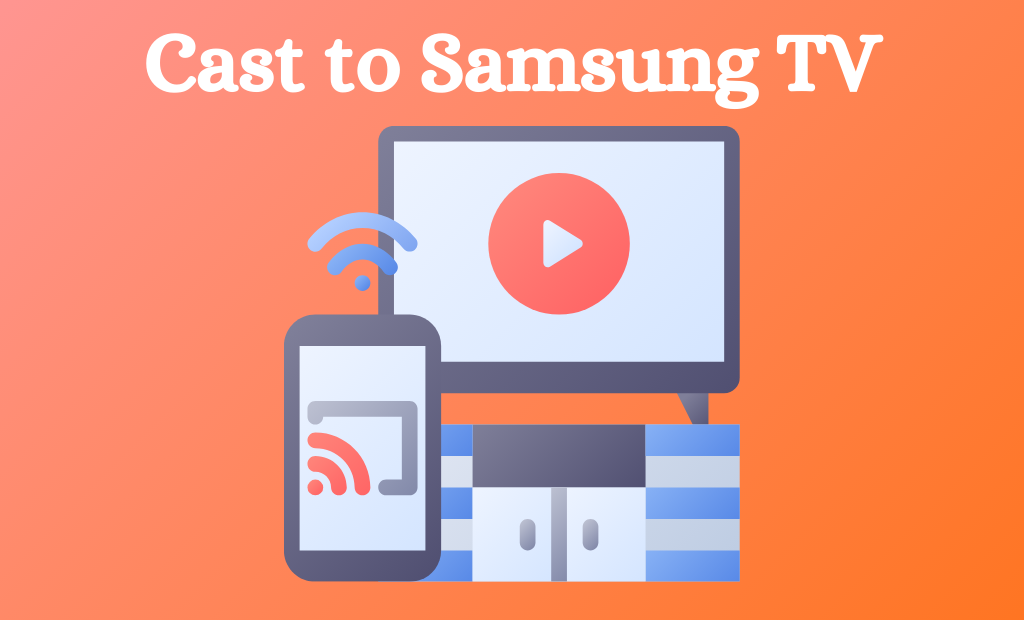
Come along on this adventure as we investigate the realm of casting and discover the enchantment and simplicity it may provide to your home entertainment. Together, we can transform your Samsung TV into a portal to an endless supply of engrossing media.
How to Cast to Samsung TV
It’s easy to cast your favorite video to your Samsung TV—just follow a few easy steps to get started. To effortlessly share images, movies, and more on your TV screen, adhere to these instructions:
Ensure Your Samsung TV Supports Casting: Make sure your Samsung TV has casting functionality before you start. Casting is integrated into most modern Samsung TVs, however you should check your TV’s guide or the official website for further details.
Connect Devices to the Same Wi-Fi Network: The computer tablet or smartphone you are casting from and your Samsung TV need to be connected to the same Wi-Fi network. This ensures that they can communicate with one other.
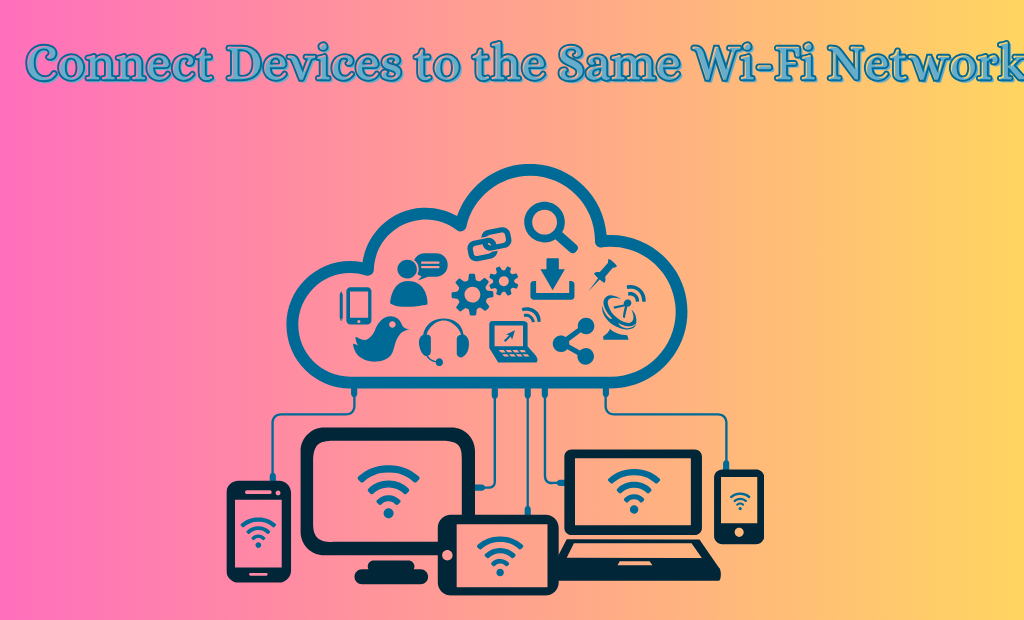
Open the Content You Want to Cast: Whether it’s a video photo, or any other compatible content on your device, open it to begin the casting process.
Look for the Cast Icon: The cast symbol appears as a rectangle with Wi-Fi signal waves in the corner in the majority of applications. This sign is frequently displayed in the upper left or upper right corner of the screen, depending on the program.
Tap or Click on the Cast Icon: Once you have located the cast icon tap or click on it to initiate the casting process.
Select Your Samsung TV: On your screen, a list of available devices will show. Locate and pick your Samsung TV from the list. By doing this the connection between your device and the TV is established.
Enjoy Your Content on the Big Screen: As soon as the connection is established, the material from your mobile device will appear on your Samsung TV. You may now watch it on the larger, high definition screen.
It is important to keep in mind that the procedures could differ somewhat according on the device and application you’re using. Still the overall procedure is the same in the majority of casting situations.
Supported Devices and Platforms
Casting to your Samsung TV is a flexible option that works on many different platforms and devices. With casting you can probably use a computer tablet, or smartphone to watch your favorite content on a big screen. The following is a breakdown of the supported platforms and devices:
- Android Smartphones and Tablets: Android devices are seamlessly integrated with Samsung TVs, making casting a breeze for users of popular Android brands like Samsung, Google, OnePlus, and more. The native casting functionality ensures a smooth and intuitive experience.
- iPhones and iPads (iOS): Apple users can also cast to Samsung TVs using Apple’s AirPlay technology. This allows you to mirror your iOS device’s screen or stream content directly from compatible apps.
- Windows Computers and Laptops: Windows users can cast to Samsung TVs using the built-in casting functionality or via third-party applications. Microsoft’s casting capabilities ensure compatibility with a wide range of Windows devices.
- Mac Computers and Laptops: Mac users may utilize AirPlay or third-party casting-compatible apps to transmit content to Samsung TVs. This makes it simple to share media from your Mac to your TV.
- Various Streaming Apps and Services: The majority of widely used streaming apps, including Disney+, Hulu, Netflix, and YouTube, are made to accommodate casting. This implies that just a few clicks, you may watch your preferred TV series and films on a large screen.
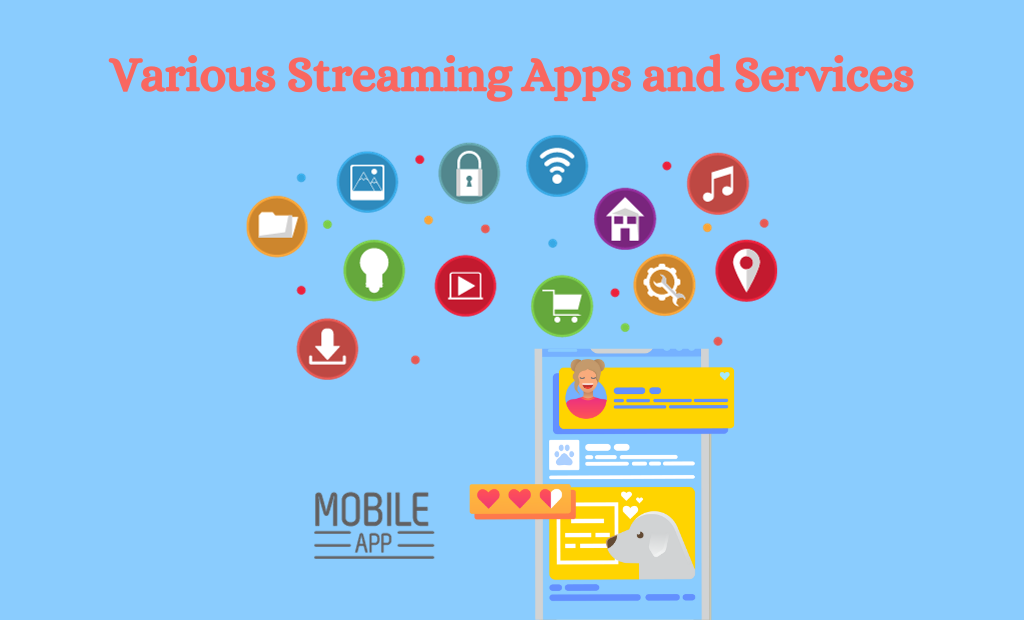
- Web Browsers: Many web browsers, such as Google Chrome Mozilla Firefox and Microsoft Edge offer built-in casting features. You can now cast films webpages and other content straight to your Samsung TV.
- Compatible Gaming Consoles: Some gaming consoles, like the Xbox One and PlayStation 4, have casting capabilities built into their operating systems. This allows you to share gameplay or other content with ease.
- Chromecast and Other Casting Devices: If you have a Chromecast or similar casting device connected to your Samsung TV, you can cast content from a wider range of devices and platforms.
Pros and Cons of Casting to Samsung TV
| Pros of Casting to Samsung TV | Cons of Casting to Samsung TV |
| Enhanced Viewing Experience | Dependent on Wi-Fi Network |
| Wireless Convenience | Limited Range |
| Versatility in Content | Potential for Compatibility Issues |
| Multi-Device Compatibility | Possible Audio and Video Lag |
| Family-Friendly Entertainment | Privacy Concerns |
Pros of Casting to Samsung TV:
Enhanced Viewing Experience: Casting allows you to enjoy your favorite content on a larger, high-definition screen, providing a more immersive viewing experience.
Wireless Convenience: Casting eliminates the need for cumbersome cables, providing a clutter-free setup and reducing the hassle of managing multiple wires.
Versatility in Content: You can cast a wide variety of content types, including videos, photos, presentations, and web pages, making casting a powerful tool for both entertainment and productivity.
Multi-Device Compatibility: Casting supports a diverse range of devices, ensuring that you can easily share content from your preferred devices.
Family-Friendly Entertainment: Casting is an excellent way to share photos and videos with friends and family during gatherings, creating a more engaging and interactive experience.
Cons of Casting to Samsung TV:
Dependent on Wi-Fi Network: Casting relies on a stable Wi-Fi connection. Network congestion or interference may lead to interruptions or lower quality streaming.
Limited Range: Your casting device needs to be within the range of the Wi-Fi network for seamless casting. Moving too far from the router may lead to connectivity issues.
Potential for Compatibility Issues: There can be restrictions on some devices or applications’ ability to cast. It’s crucial to confirm compatibility in advance because not every material may work with casting.
Possible Audio and Video Lag: Depending on the quality of your Wi-Fi network, you may experience a slight delay between the audio and video when casting, which can be a minor inconvenience for fast-paced content.
Privacy Concerns: It’s vital to be aware of your privacy settings and the content you choose to cast, especially in public locations, as casting may share your screen with those nearby.

Conclusion
An excellent option that improves your entertainment experience is casting to your Samsung TV. This approach makes material sharing on a larger screen easier, whether you’re sharing images, streaming films, or giving presentations. You may maximize this flexible flexibility by following the instructions provided in this tutorial.
Casting to your Samsung TV is evidence of how technology has permeated daily life in a time when ease and smooth connectivity are essential. It transforms your television into a dynamic hub, capable of displaying a diverse range of content from an array of devices. From the latest blockbusters to cherished family memories, casting ensures that every visual experience is amplified, captivating, and larger than life.
With this guide, you’re equipped with the knowledge and expertise to harness the full potential of casting. The steps provided here empower you to effortlessly share and enjoy content on a grand scale. Whether you’re a tech enthusiast, a casual viewer, or a professional presenter, casting to your Samsung TV is a skill that opens doors to a world of possibilities.
So, dive into the realm of casting and explore the boundless potential it offers. With a Samsung TV you may enjoy entertainment, improve presentations, and relive special moments with your loved ones. It is time to elevate your watching experience to a whole new level.
FAQ’s
Q: Can I cast from an iPhone to a Samsung TV?
Yes, you can cast from an iPhone to a Samsung TV using compatible apps and devices, such as Apple AirPlay.
Q: Does casting consume a lot of data?
Casting primarily relies on local Wi-Fi networks, so it doesn’t use significant data from your cellular plan.
Q: Are there third-party devices needed for casting?
In some cases, third-party devices like Chromecast or streaming sticks may be required for casting on older TV models.
Q: Can I cast to my Samsung TV from a Mac computer?
Yes, you can cast to your Samsung TV from a Mac computer using AirPlay or third-party casting applications that are compatible with Mac.
Q: Is casting available for gaming on Samsung TV?
Yes, you can cast games from supported devices to your Samsung TV. However, keep in mind that some games may have specific casting requirements.
Q: Can I cast content in 4K resolution to my Samsung TV?
Yes, many casting methods support 4K resolution, providing a high-quality viewing experience. Ensure that both your casting device and TV are 4K compatible.
Q: What should I do if I experience lag while casting?
If you experience lag ensure that your Wi Fi network is stable. You may also try reducing the number of connected devices or adjusting your casting settings.
Q: Are there any security measures I should take when casting?
It is recommended to cast from trusted sources and to use secure networks. Additionally be cautious when casting personal or sensitive content in public places.
References
- Samsung Support – Smart View and Screen Mirroring
- CNET – How to cast and mirror an Android screen to a TV
This guide equips you with the knowledge to seamlessly cast to your Samsung TV, enhancing your entertainment experience. If you have any specific questions or encounter any challenges, consult the references provided or reach out to the Samsung support team for further assistance.
Related Article: Link

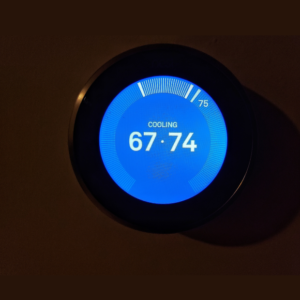


My brother suggested I might like this blog He was totally right This post actually made my day You can not imagine simply how much time I had spent for this info Thanks