In the age of high-definition streaming and interactive smart applications, our trusty Samsung TVs have become more than just a screen—they’re a portal to entertainment and information. However, like any sophisticated device, they benefit from a little digital spring cleaning now and then.
Clearing the cache on your Samsung TV is akin to giving it a refreshing breath of air, optimizing its performance and ensuring a seamless viewing experience.

As you engage with various apps and content, your TV diligently stores temporary data, known as the cache, to speed up future access. While this is incredibly helpful, over time, the cache can accumulate, potentially leading to performance hiccups.
In this expert guide we’ll demystify the process walking you through each step of clearing the cache on your Samsung TV. Not only will you reclaim lost speed and responsiveness but you’ll also free up valuable storage space for even more entertainment options. Stick around for valuable insights and tips that will elevate your TV experience to the next level.
Table of Contents
Why Clearing Cache on Samsung TV is Important:
Samsung TVs are the entry point to a wide variety of entertainment alternatives since they serve as the digital hub of our homes. To function at their best, they need routine maintenance, much like any powerful equipment. A key maintenance procedure that is extremely important for various reasons is clearing the cache.
- Optimized Processing: The cache stores frequently accessed data to speed up future interactions. However, over time, this cached data can become outdated or corrupted, causing the TV to slow down. Clearing the cache ensures that your TV’s processing speed remains at its peak.
- Prevents App Crashes: Cached data can sometimes conflict with updated versions of applications. By periodically clearing the cache, you reduce the risk of apps crashing or behaving unpredictably.
- Enhanced Streaming Quality: Streaming services rely on a smooth flow of data. An overloaded cache can impede this flow, resulting in buffering issues. Clearing the cache ensures a seamless streaming experience.
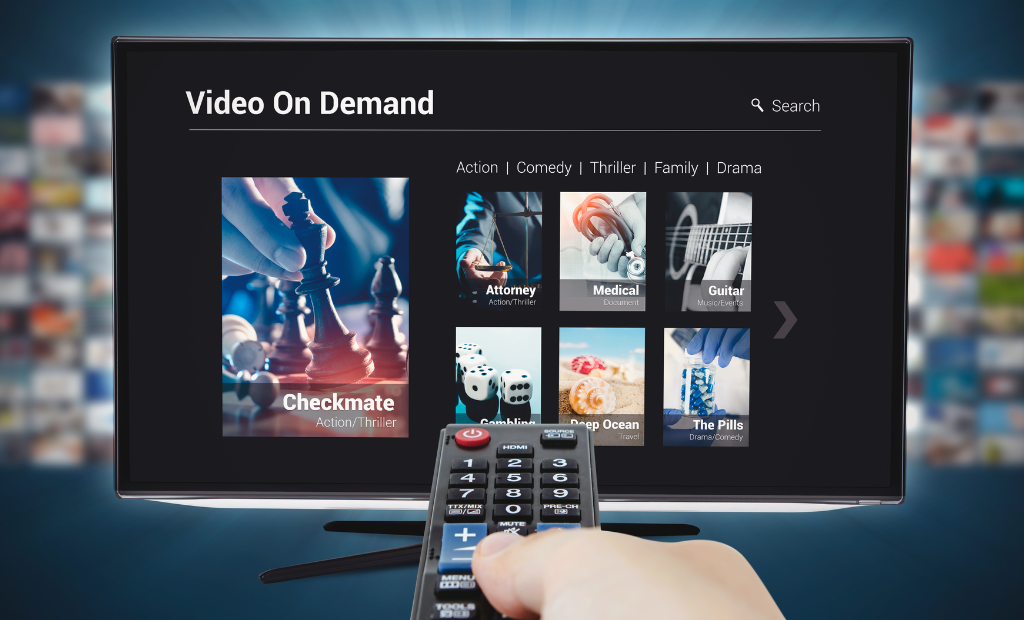
- Safeguards Privacy: Cached data can include personal information or sensitive content from your browsing history. Regularly clearing the cache helps protect your privacy and ensures that confidential data is not stored unnecessarily.
- Frees Up Valuable Space: Samsung TVs like any digital device have limited storage space. Cached data while helpful for speed, can occupy a significant portion of this space. Clearing the cache liberates valuable storage for new apps and content.
- Resolves Compatibility Issues: Updates and changes in the software environment can sometimes lead to compatibility issues with cached data. Clearing the cache ensures that your TV operates smoothly with the latest updates.
By understanding the importance of clearing the cache on your Samsung TV, you are taking a proactive step in ensuring a seamless and uninterrupted viewing experience.
How to Clear Cache on Samsung TV:
Follow these steps to clear the cache on your Samsung TV:
Access the Main Menu: Press the “Home” button on your TV remote to access the main menu.
Navigate to Settings: Using the arrow keys on your remote select “Settings” and press the “Enter” button.
Select “General”: Scroll down to “General” and select it.
Choose “Storage”: In the “General” menu select “Storage.”
Clear Cache: The “Clear Cache” option may be found in the “Storage” section. When prompted choose it and confirm.
Reboot TV: Rebooting your TV is a good idea after removing the cache. You may accomplish this by turning it off and back on.
Additional Tips for Clearing Cache on Samsung TV:
- Schedule Regular Maintenance: Set a reminder to clear the cache every few months to keep your TV running smoothly.
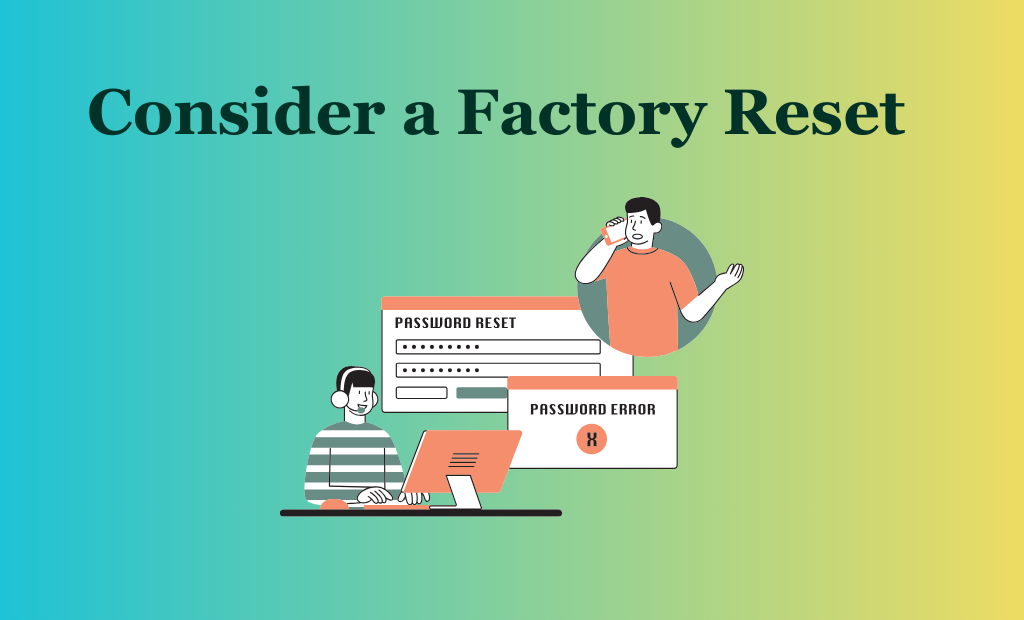
- Consider a Factory Reset: If your TV experiences persistent issues a factory reset can provide a fresh start, though it will erase all personalized settings and data.
Pros and Cons Of Clearing Cache:

Pros:
- Enhanced App Performance: Cleared cache allows apps to function at their optimal capacity leading to smoother navigation and faster response times.
- Reduces Potential Security Risks: Clearing cache removes stored data that may include sensitive information. This reduces the risk of unauthorized access to personal data.
- Fixes Display Glitches: Cached data can sometimes lead to visual glitches or artifacts on the screen. Clearing the cache can rectify these issues.
- Solves Network Connectivity Problems: In some cases, an overloaded cache can interfere with network connectivity. Clearing the cache can help resolve connection problems.
- Extends TV Lifespan: Regular cache clearing is a form of preventive maintenance that can contribute to the overall longevity and reliability of your Samsung TV.
Cons:
- Loss of Customized Settings: Some personalized settings within apps may be reset to default values after clearing the cache.
- Temporary Delay in App Launch: Immediately after clearing the cache, apps may take a bit longer to load as they rebuild their cache. However, this delay is temporary.
- Potential Data Consumption: After clearing the cache, apps may re-download some data, potentially consuming a small amount of data if you’re on a limited internet plan.
- Reconfiguration Required: You may need to reconfigure certain apps or features that rely on cached data, like login credentials or viewing preferences.
Keep in mind that the advantages of emptying the cache considerably exceed the tiny drawbacks. It is a regular maintenance procedure that ensures your Samsung TV keeps running properly over time.
Conclusion:
Giving your Samsung TV a breath of fresh air is similar to clearing the cache. The performance of your entertainment center is revitalized by this straightforward yet effective maintenance procedure. You may improve user experience protect your privacy and make the most of storage space by deleting old and unwanted data.
Furthermore as technology develops performing periodic cache clear-outs on your TV can help it effortlessly adapt to new software upgrades and avoid any potential compatibility issues. Although there may be a little delay in the loading of apps and a tiny loss of customized settings as a result of this procedure, these are negligible trade-offs for the substantial improvements in performance dependability and security.
In essence removing the cache will extend the life of your Samsung TV and ensure that it serves as your devoted companion for numerous hours of leisure. You are taking control of your watching experience and guaranteeing that it will be a source of delight and happiness for years to come by implementing this straightforward technique into your daily routine.
FAQs:
Q. How often should I clear the cache on my Samsung TV?
It is recommended to clear the cache every few months or when you notice a decline in performance.
Q. Will clearing the cache delete my apps or saved content?
No clearing the cache will not delete your apps or saved content. It only removes temporary data.
Q. Does clearing the cache void my TV’s warranty?
No clearing the cache is a standard maintenance procedure and does not void your TV’s warranty.
Q. Can clearing the cache cause any harm to my Samsung TV?
No Samsung advises emptying the cache as part of routine maintenance. It enhances performance and fixes little problems. To ensure the procedure is completed successfully it is important to carefully follow the instructions offered.
Q. Will clearing the cache delete my downloaded apps?
No clearing the cache does not delete your downloaded apps. It only removes temporary data that may be causing performance issues.
Q. Do I need an internet connection to clear the cache on my Samsung TV?
No an internet connection is not necessary to remove the cache. It may be done locally and immediately on your TV.
Q. How long does it take for my TV to rebuild its cache after clearing it?
The amount of applications and processing power of the TV are two variables that can affect how long it takes for apps to reload their cache. Usually after cleaning the cache there may be a momentary delay in the app loading but this only lasts a moment.
Q. Can I clear the cache on my Samsung TV while streaming content?
It is advisable to avoid clearing the cache while actively streaming content. Finish your current activity clear the cache and then resume streaming for the best experience.
Q. Are there any third party tools or apps that can clear the cache on my Samsung TV?
Samsung suggests clearing the cache using the built-in feature. Using tools or programs from third parties could not offer the same degree of control and might have unforeseen repercussions.
References:
- Samsung Support: https://www.samsung.com/us/support/answer/ANS00087420/
- Lifewire: https://www.lifewire.com/clear-cache-on-samsung-tv-4684183
- Android Central: https://www.androidcentral.com/how-clear-cache-samsung-tv
By following these instructions you’ll be able to effectively clear the cache on your Samsung TV resulting in a smoother and more pleasurable watching experience.



